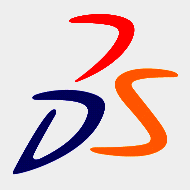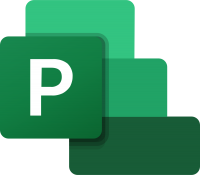AutoCAD Plant 3D training
3 days In centre:
£595+ VAT
Live online:
£545+ VAT
Key details
AutoCAD Plant 3D training course for beginners, teaching how to build and maintain 3D process plant models, and create content for use in 3D process plant models.
The AutoCAD Plant 3D toolset is used by designers and engineers to model and document process plants in 3D. Our AutoCAD Plant 3D course provides a thorough grounding in the application and its key features. Sessions include:
- Building steel structure models.
- Creating equipment models.
- Create piping components.
- Project configuration.
- Working with data and using the Data Manager.
- Isometrics, orthographics and catalogues.
In-class or online
This course is available in-class at eight centres or live online.
Upcoming course dates
Accredited AutoCAD Plant 3D training
Armada is an Autodesk Authorised Training Centre (ATC), and our AutoCAD Plant 3D training courses are accredited by Autodesk.
AutoCAD Plant 3D courses are hosted by Stewart Cobb, an Autodesk Certified Instructor.
How will I learn?
AutoCAD Plant 3D training is hands-on and practical.
Our trainers teach the necessary theory then demonstrate techniques step-by-step. You then practice the techniques taught on a computer running AutoCAD Plant 3D.
There is plenty of time to ask questions, and you can take away all the files you create.
AutoCAD Plant 3D training guide and certificate
Course delegates receive:
- A comprehensive training guide for AutoCAD Plant 3D, to refer to throughout the course, and to use as a refresher afterwards.
- An e-certificate confirming successful completion of an accredited AutoCAD Plant 3D training course. Click here to see an example of the certificate you receive.
After course support
Following AutoCAD Plant 3D training, delegates are entitled to 30 days’ email support from their AutoCAD Plant 3D trainer to help with any post-course issues. For further details, see Support.
Prerequisites
It is a prerequisite of this course that you have a good working knowledge of AutoCAD for 2D drawing, i.e. have attended AutoCAD Essentials training or have equivalent knowledge.
If you need to attend AutoCAD Essentials first, we offer an AutoCAD Plant 3D training bundle price for both courses.
A basic knowledge of process or piping industry practice is beneficial but not essential.
AutoCAD Plant 3D version
Training is based primarily on AutoCAD Plant 3D 2025, running on Windows. It is relevant to users of AutoCAD Plant 3D 2020 and later.
Our guarantees to you
We offer:
- A price guarantee that you’re getting the best value for money.
- A training guarantee that you’ll learn the concepts and skills you need.
On-request AutoCAD Plant 3D training available
AutoCAD Plant 3D training is also available on-request, i.e. one-to-one training or a ‘closed course’ for your group, hosted at one of our centres, your venue or online.
On-request AutoCAD Plant 3D training can be tailored to take into account any existing knowledge you have, and the work you’re going to be doing. Please contact us for a quote.
General information
Course times
9.30am–4.30pm.
Payment
Payment for AutoCAD Plant 3D training can be made by:
- Bank transfer. Please call 01527 834783 for our bank details.
- Card. All major credit and debit cards accepted. Payment can be made securely online or over the phone. Card payments are processed by Stripe. Armada doesn’t record or store your card details.
Purchase orders
We accept purchase orders from UK-registered companies and public sector organisations.
Cancellations and transfers
You can cancel a booking on a scheduled training course, or transfer to a later course, without penalty providing you give us 10 working days’ notice. Any fees already paid will be refunded.
If you cancel a booking on a scheduled AutoCAD Plant 3D course giving less than 10 working days’ notice, or request a transfer to a later course, a cancellation/transfer fee is payable. The fee charged depends on the notice period given. For details, see cancellation terms.
Different terms apply for the cancellation or postponement of an on-request course (one-to-one training or a ‘closed course’ for your group). For details, see course cancellations.
Terms and conditions
Training course bookings are subject to our terms and conditions.
Expert trainer
Stewart Cobb

Stewart began his working life as a junior draughtsman, and progressed through to Design Director leading a studio of designers working on both 2D and 3D projects.
He then worked for himself for over 25 years, completing around 100 design projects per year for a myriad of clients, including household names such as Vauxhall and McDonalds.
More recently, Stewart’s focus has been on training. He has been an Autodesk Certified Instructor since 2010, hosting courses in AutoCAD, Revit, 3ds Max, AutoCAD Plant 3D, Civil 3D and Advance Steel. He’s also an expert user of Trimble SketchUp.
In between courses, Stewart uses these applications professionally when carrying out project work for clients. Using the applications regularly helps him to keep up-to-date with the latest technologies and practices. He also specialises in the production of photorealistic rendered images and visualisations using renderers including V-Ray.
Outside of work, Stewart enjoys music (he runs the sound desk for a number of local bands), reading and playing with any new piece of technology he can lay his hands on!
Course content
Session 1: Introduction to AutoCAD Plant 3D
- Working on a project
- AutoCAD Plant 3D user interface
- Different workspaces in AutoCAD Plant 3D
- Grips
- Invoking commands in AutoCAD Plant 3D
- AutoCAD Plant 3D Dialog Boxes
- Opening a drawing that is not in the project
Session 2: Creating projects and P&IDs
- PROJECT MANAGER
- Creating a new AutoCAD Plant 3D project
- Defining a P&ID
- Validating a drawing
- Editing a drawing
- Adding intelligence to custom P&ID symbols
Session 3: Creating structures
- Creating a grid
- Setting the representation of the structural member
- Adding members
- Creating stairs, railings, ladders, plates/grates, footings
- Editing the structural members
- Visibility options
- Exchanging data with other applications
Session 4: Creating equipment
- Placing equipment in a drawing
- Adding vessels, heat exchangers, pumps, heaters
- Creating a customised equipment
- Modifying equipment
- Converting solid models into equipment
- Converting Inventor models into equipment
- Attaching and detaching objects
- Adding nodules
Session 5: Editing specifications and catalogs
- Gelling Started with the Spec Editor
- Working with Spec Files
- Working with the Catalog Editor
- Creating a new catalog from an existing catalog
- Adding a new part to a catalog
- Modifying the Branch Table
Session 6: Routing pipes
- Selecting a Spec
- Working with the Spec Viewer
- Routing a pipe
- Creating branches
- Creating a weld connection
- Creating Autodesk Connection Point
Session 7: Adding valves, fittings and pipe supports
- Adding valves and fittings
- Adding pipe supports
- Insulating a pipe
- Modifying the pipe components using grips
- Validating a 3D model
Session 8: Creating isometric drawings
- Isometric drawing types
- Creating a quick isometric drawing
- Creating a production isometric drawing
- Placing Iso messages and annotations
- Exporting a pipe component file
- Configuring isometric drawing settings
Session 9: Creating orthographic drawings
- Generating the first view
- Creating the adjacent view
- Adding annotations and dimensions
- Locating a component in the 3D model
- Editing a drawing view
- Adding grips to pipes
- Generating Bill of Material
- Creating BOM annotation
Session 10: Managing data and creating reports
- Viewing data in the DATA MANAGER
- Modifying the display of data
- Zooming to plant objects
- Editing data in the DATA MANAGER
- Placing annotations in P&ID using the DATA MANAGER
- Filtering information in the data table
- Exporting data from the DATA MANAGER
- Importing data to the DATA MANAGER
- Viewing DATA MANAGER reports
- Working with the Report Creator
Live online training
Online training lets you participate in a live AutoCAD Plant 3D course from your place of work or home.
We do everything possible to make your online training experience as close as possible to actually being in the classroom. You can:
- See and hear our trainer, and the other delegates participating in the course…
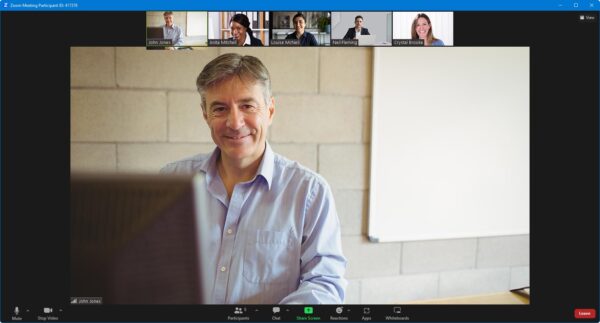
- Watch our trainer demonstrate techniques in AutoCAD Plant 3D.
- Interact by speaking, or using chat.
- Share your screen with our trainer, and allow them to take control to explain something.
Like our in-class courses, online AutoCAD Plant 3D courses…
- Are presented by Autodesk Certified Instructors.
- Give you plenty of opportunity to carry out assisted, practical exercises using AutoCAD Plant 3D.
- Offer 30 days’ email support from your trainer.
All you need is an Internet-connected computer with…
- AutoCAD Plant 3D installed. If you don’t have a current subscription to AutoCAD Plant 3D, you’re entitled to a 30-day trial that’s ideal for participating in training. We’ll send you a link to this. If you’ve already used your trial, we can lend you a license for the duration of your course.
- A webcam and audio capability. If your computer running AutoCAD Plant 3D doesn’t have these, you can use a second device, such as another computer or tablet. See Hardware recommendations for live online training for further details.
If there’s anything you’re not sure about we’ll do our best to help you. We won’t be able to assist with your AutoCAD Plant 3D installation, but we can provide details for Autodesk support who’ll be able to help you with this.
We provide everything else…
- Links to download the files, resources, etc. you’ll use in your course.
- A training guide. For most courses, you can choose from a printed copy that we post to you, or a PDF.
In the week before your course, we’ll send you an email containing everything you need to prepare for and participate in the training. Then, a couple of days before your course, we’ll give you a courtesy call to make sure you have everything in place and answer any questions you may have.
Please note that we are not able to record scheduled online courses for privacy reasons.
When you attend live online training, you’re participating in a real course, hosted by a real trainer, in real time
Discounts and bundles
To make your AutoCAD Plant 3D training as affordable as possible, we offer:
- A discounted AutoCAD Plant 3D training bundle.
- A range of training discounts on our scheduled (public) AutoCAD Plant 3D training courses.
- A price guarantee that you won’t get AutoCAD Plant 3D training for less.
AutoCAD Plant 3D training bundle
Book:
- AutoCAD Essentials (3 days), and
- AutoCAD Plant 3D (3 days)
for £995 + VAT (classroom-based) or £895 + VAT (live online training), saving £95 + VAT in both cases.
The bundle price will be applied automatically when you add these two courses to your basket.
Training discounts
Multiple places
If you book multiple places on any courses, we can offer you:
- 5% discount if you book two places.
- 10% discount if you book three places.
- 15% discount if you book four places.
- 20% discount if you book five or more places.
This can be for several people attending one course, one person attending several courses, or a combination.
These discounts are available for both classroom-based courses and live online training.
Concessions
We offer a 10% discount on scheduled AutoCAD Plant 3D course places to:
- Students, teachers and lecturers.
- People who work for a registered charity.
- ISTC members.
These discounts are available for both classroom-based courses and remote training.
Please call us if you qualify for a discount. Evidence of your status that entitles you to a discount may be requested.
Terms and exclusions
Only one of the above discounts can be applied to any booking.
The above discounts are not available for on-request course bookings (one-to-one training or a ‘closed course’ for your group).
Price guarantee
When you book training with Armada, we want you to be certain that you’re not paying over-the-odds. So, if you book a place on any scheduled (public) course and then find the same course at a lower price elsewhere, we will match that price.
To qualify for the price match:
- The course you find must be comparable. By this we mean it must:
- Cover the same subject.
- Be the same duration or longer.
- Hold the same accreditations as our course, i.e. it must be provided by an Autodesk Authorised Training Centre (ATC).
- For classroom-based courses, be in the same region, i.e. within 50 miles of our centre.
- For online training, be a live course, i.e. not pre-prepared e-learning content.
- The lower price must be advertised on the other company’s website.
To claim a price match, just call any time before attending your course and tell us where you saw the price.
Nicolas C
Sam T
Luke S
Declan R
Terry D
Michelle G
Steve S
Liam H
Steve S
Paul L
Sam W
Azhar B
Paulo G
”
Martin B
Maia B
Mark C
Stephen T
Thomas J
Adam K
Steven B
Neil K
Sean L
James C
Geoffrey B
Sarah S
Barry S