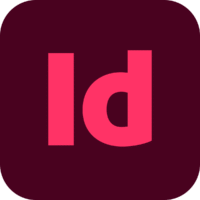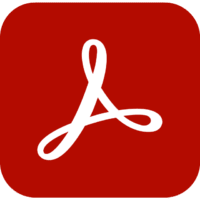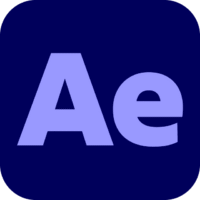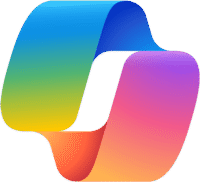Twinmotion training
1 day
In centre:
£345+ VAT
Live online:
£295+ VAT
Dates and booking
Live online training
Key details
Twinmotion makes it easy to produce high-quality visualisations for 3D designs created in Revit, SketchUp, 3ds Max, Cinema 4D and a wide range of other applications.
This course teaches the skills you need to generate gorgeous visuals for your designs. Sessions include:
- User interface and elements
- Bringing your content into Twinmotion
- Twinmotion templates
- Navigating in the Viewport
- Objects
- Libraries of assets and textures
- Bringing a scene to life
- Lighting and environment
- Media
- Cameras, media export and rendering
To see examples of the work you’ll produce in this course, see Workflow and results.
Upcoming course dates
Who should attend?
Anyone who wants to produce photorealistic renders of their models using Twinmotion running on a Windows computer or a Mac.
How will I learn?
Twinmotion training is hands-on and practical.
Our trainers teach the necessary theory then demonstrate techniques step-by-step. You then practice the techniques taught on a computer running Twinmotion.
There is plenty of time to ask questions, and you can keep all the files you create.
In-class or online
This course is available in-class at eight centres or live online.
Course times are 9.30am–4.30pm in both formats.
Windows or Mac
Twinmotion works almost identically on the Windows and Mac platforms, and our course is suitable for users of both platforms. (There are some minor differences, but nothing of significance.)
Our centres offer both Windows computers and Macs for delegates to use, so you can carry out exercises on the platform you’re familiar with.
Expert trainers
Courses are hosted by highly experienced trainers with vast professional experience of using Twinmotion professionally. See Expert trainers.
Twinmotion training guide and certificate
Course delegates receive:
- A practical Twinmotion training guide, to refer to during the course and use as a refresher after. Choose from a printed, bound guide or a PDF – whatever suits you best. If you’re participating online and you choose a printed guide, we’ll post this to you.
- An e-certificate confirming successful completion of an accredited Twinmotion training course. Click here to see an example of the certificate you receive.
After course support
Following Twinmotion training, delegates are entitled to 30 days’ email support from their Twinmotion trainer to help with any post-course issues. For further details, see Support.
Prerequisites
No prior knowledge of either Twinmotion or the application in which the 3D design was created is required.
You should have strong computing skills, and a good working knowledge of your operating system (Windows/Mac OS).
Twinmotion version
Training is based primarily on Twinmotion 2025 running on Windows or Mac.
Our guarantees to you
We offer:
- A price guarantee that you’re getting the best value for money.
- A training guarantee that you’ll learn the concepts and skills you need.
On-request Twinmotion training available
Twinmotion training is also available on-request, i.e. one-to-one training or a ‘closed course’ for your group, hosted at one of our centres, your venue or online.
On-request Twinmotion training can be tailored to take into account any existing knowledge you have, and the work you’re going to be doing. Please contact us for a quote.
General information
Payment
Payment for Twinmotion training can be made by:
- Bank transfer. Please call 01527 834783 for our bank details.
- Card. Visa, Mastercard and American Express cards accepted. Payment can be made securely online or over the phone. Armada doesn’t record or store your card details.
- Buy now pay later. Available for private bookings; pay in 4 x interest-free fortnightly instalments. Facility provided by Clearpay. For details, see Clearpay terms of service.
Purchase orders
We accept purchase orders from UK registered companies with turnover £1m+, and public sector organisations.
Cancellations and transfers
You can cancel a booking on a scheduled training course, or transfer to a later course, without penalty providing you give us 10 working days’ notice. Any fees already paid will be refunded.
If you cancel a booking on a scheduled Twinmotion course giving less than 10 working days’ notice, or request a transfer to a later course, a cancellation/transfer fee is payable. The fee charged depends on the notice period given. For details, see cancellation terms.
Different terms apply for the cancellation or postponement of an on-request course (one-to-one training or a ‘closed course’ for your group). For details, see course cancellations.
Terms and conditions
Training course bookings are subject to our terms and conditions.
Workflow and results
Here, you can see the results you’ll achieve in our scheduled courses.
This is the actual model you’ll work on, and you’ll go through the stages below to achieve the results shown.
Original model
You’ll start with your model in the application in which is was created. In this case, the model is a simple cottage with a fire pit alongside and a jetty…
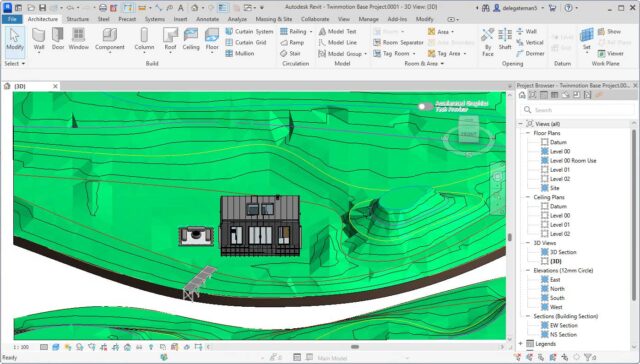
Original model in Revit
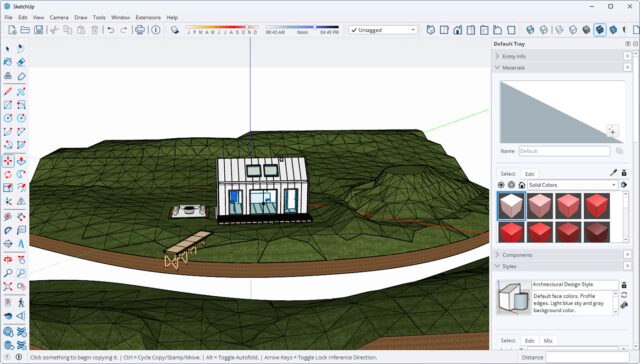
Original model in SketchUp
Here, the model is shown in Revit and SketchUp, but it could have been created in pretty much any CAD/3D modelling application.
Bring model into Twinmotion
The way you do this depends on the application in which your model was created.
If your model was created in an application with built-in Direct Link functionality, or for which there’s a DataSmith plugin, you can set up direct one-click synchronization. When you update your source model, the changes are then reflected in your Twinmotion project. Such applications include Revit, SketchUp Pro, SolidWorks, 3ds Max, NavisWorks, ArchiCAD, BricsCAD and Vectorworks. For a full list of applications with Direct Link support, see twinmotion.com/en-US/plugins.
For other applications, such as Fusion, AutoCAD and Cinema 4D, the workflow involves exporting your model’s geometry, then importing it into Twinmotion.
Both methods are covered in our Twinmotion course.
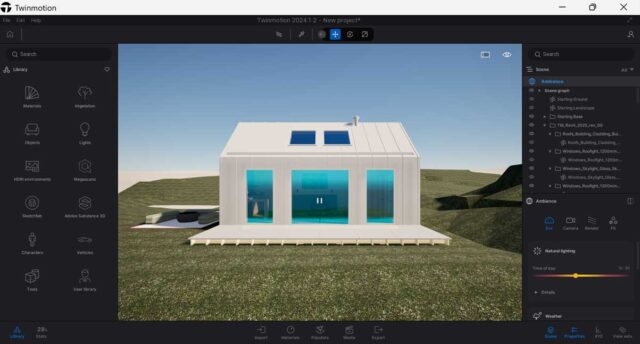
Model brought into Twinmotion
Work in Twinmotion
Everything from this point onwards is done in Twinmotion. You’ll:
- Apply materials and textures.
- Add 3D assets.
- Add lighting.
- Set ambience.
Results
The results are stunning, photorealistic images of your model:

Scene with HDRI lighting applied

Scene with July misty morning ambience applied

Scene with July late evening ambience applied

Fire pit
Expert trainers
Twinmotion training courses are hosted by:
Stewart Cobb

Stewart began his working life as a junior draughtsman, and progressed through to Design Director leading a studio of designers working on both 2D and 3D projects.
He then worked for himself for over 25 years, completing around 100 design projects per year for a myriad of clients, including household names such as Vauxhall and McDonalds.
More recently, Stewart’s focus has been on training. He has been an Autodesk Certified Instructor since 2010, hosting courses in AutoCAD, Revit, 3ds Max, AutoCAD Plant 3D, Civil 3D, AVT and Advance Steel. He’s also an expert user of Trimble SketchUp and a range of renderers including V-Ray and Twinmotion.
In between courses, Stewart uses these applications professionally when carrying out project work for clients. Using the applications regularly helps him to keep up-to-date with the latest technologies and practices.
Outside of work, Stewart enjoys music (he runs the sound desk for a number of local bands), reading and playing with any new piece of technology he can lay his hands on!
John Billyard
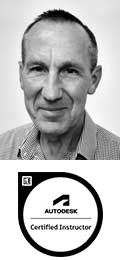
John has used CAD software for over 35 years, providing high quality engineering and architectural designs to a wide range of clients
He has provided training in the applications he uses for a similar length of time, and for the last 15 years, has been commissioned directly by Autodesk to provide consulting and training services to their corporate client base.
John hosts courses in various Autodesk applications including AutoCAD, Fusion, Inventor and Vault. He also trains Dassault Systèmes’ SolidWorks, Trimble SketchUp and Epic Games’ Twinmotion.
He takes pride in keeping pace with the latest industry design tools and technologies; enabling him to meet the challenges and demands of an ever changing working environment.
Course content
User interface and elements
- UI overview
- The Docks
- The Home Panel
- Other panels
- The Toolbar
- The Viewport
Bringing your content into Twinmotion
- Import process
- Importing with Datasmith
- Animation
- Geometry
- Import options
Twinmotion templates
Navigating in the Viewport
- Controlling navigation speed
- Keyboard and mouse shortcuts
- Navigation mode
- Navigation panel
Objects
- Modelling tools
- Populating scenes with objects
- Moving an Object Along a Surface
- Moving and Snapping an Object onto Another Object
- Rotating Objects
- Scaling Objects
Libraries of assets and textures
- Twinmotion libraries
- Quixel Megascans’ library
Bringing a scene to life
- Materials
- Ambience
- Adding vegetation, characters and vehicles
Lighting and environment
- Sunlight
- Background
- Sky
- Artificial lighting
- Adding fog
Media
- Configurations
- Creating and exporting media
- Managing media
- Panorama sets
- Presentations
Cameras, media export and rendering
- Image and camera settings
- Exporting images
- Path Tracer rendering
Live online training
Online training lets you participate in a live Twinmotion course from your place of work or home.
We do everything possible to make your online training experience as close as possible to actually being in the classroom. You can:
- See and hear our trainer, and the other delegates participating in the course…
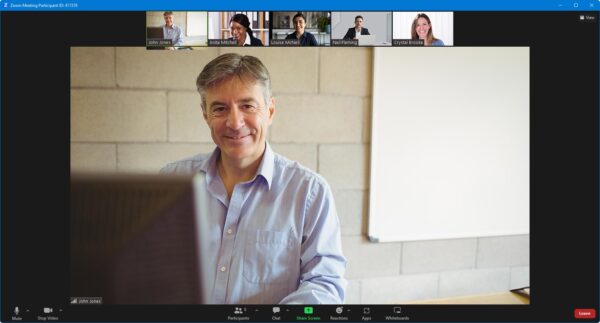
- Watch our trainer demonstrate techniques in Twinmotion.
- Interact by speaking, using chat, or raising your ‘virtual hand’ if you need assistance.
- Share your screen with our trainer, and allow them to take control to explain something.
Like our in-class courses, online Twinmotion courses…
- Are presented by expert instructors.
- Give you plenty of opportunity to carry out assisted, practical exercises using Twinmotion.
- Offer 30 days’ email support from your trainer.
All you need is an Internet-connected computer with…
- Twinmotion installed.
- A webcam and audio capability. If your computer running Twinmotion doesn’t have these, you can use a second device, such as another computer or tablet. See Hardware recommendations for live online training for further details.
If there’s anything you’re not sure about we’ll do our best to help you. We won’t, however, be able to assist with your Twinmotion installation.
We provide everything else…
- Links to download the files, resources, etc. you’ll use in your course.
- A training guide. For most courses, you can choose from a printed copy that we post to you, or a PDF.
In the week before your course, we’ll send you an email containing everything you need to prepare for and participate in the training. We’re available in the days ahead of your course to assist if you need any help.
Please note that we are not able to record scheduled online courses for privacy reasons.
When you attend live online training, you’re participating in a real course, hosted by a real trainer, in real time
Lois G - August 2025